Notice of Postpetition Mortgage Fees, Expenses, and Changes (No Proof of Claim Filed) (Limited Filer)
Created: February 3, 2012
Updated: November 13, 2105: to remove Certificate of Service steps.
Background:
|
Rule 3002.1 |
Effective 12/1/11, E-filers who represent mortgage creditors in Chapter 13's will need to file this event when there are postpetition mortgage fees, expenses or charges and no claim has been filed.
|
|
Form B10, Supplement #2: |
There is a new official form, B10 Supplement #2 that should be used for filing this event.
|
| Reminder |
Because no Proof of Claim was filed, this event will not appear on the Claims Register. After an e-filer has filed this event, it will only appear on the Bankruptcy docket.
|
Step by Step Instructions:
-
Access Bankruptcy >Creditor Claimant Activity
-
Input Case Number
-
Click Next
-
Select Notice of Postpetition Mortgage Fees, Expenses, and Charges (No Proof of Claim Filed)
-
Click Next
-
The party screen will appear. Select or add the party you represent.
-
Click Next
-
The Attorney/Party Association screen may display. If it does, click here.
-
Click Next
- The following warning message will appear:
WARNING: This event should ONLY be used if a claim has NOT been filed.
Click Next
-
The following question will appear:
Has a Proof of Claim been filed?
Select the No Radio Button
-
Click Next
REMINDER:Please continue to include the Certificate of Service as required by Bk Rule 3002.1.
This event will NOT appear on the Bankruptcy docket, but will appear on the Claim Register. Please remember to use Official Form 410, Supplement #2, when filing this event.
-
The PDF Document selection screen will display.
- Attach your Document:
- Click Browse, and navigate to locate the appropriate document/file
- Select your Document
- Click Open (filename will appear in the browse window)
Click here to learn How to add Attachments
The following menu will appear:
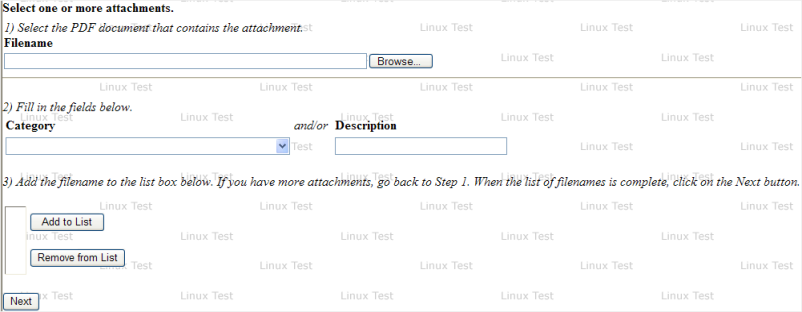
1. Click Browse
2. Click Open document (filename will appear)
3. Select a Category or Input a Description
4. Select Add to List
5. Click Next
-
Click Next
-
The Final Editing Screen will display.
Verify the final docket text
- Click Next to submit the transaction and complete the filing process.

